Internet Safety
Are you worried about someone knowing you visited this website?
Computers store all the documents you work on and the addresses of all the websites you visit on the internet. It’s impossible to completely delete this information. It is fairly easy for someone with even just a little computer know-how to access your computer files and history.
If you are worried someone is monitoring your online activities, here are some tips to help you stay safe online:
- Avoid using email, chat, messaging or texting – to talk to someone about the danger or abuse in your life. Please call our helpline at 1-800-559-2927 instead. Avoid using your home computer for anything that might put you in danger or raise suspicion.
- If you’re on Facebook, Instagram or other social networking sites, consider removing your profile if you think your abuser will stalk or harass you that way. At least change your passwords and privacy settings.
- If you want to look up important information, use a safe computer – at a library, a friend’s house, or community college – one you’re sure your abuser does not have access to. If you’re planning to leave and go to your sister’s home in Vermont, for instance, don’t use your home computer to check the bus schedule.
- If an abuser sends you threatening or harassing e-mail messages, they may be printed and saved as evidence of the abuse. The messages may constitute a criminal offense.
- By all means, clear your history and empty your cache, but remember… you can never completely hide your tracks, so use a safe computer – or no computer – whenever possible.
Directions to Clear Your History
Google Chrome
- Select the “Tools” menu (upper right hand corner of page beside the Favorites star)
- Under “Tools” select “Clear Browsing Data”
- Check the boxes beside the items you wish to have cleared
- Click “Clear Browsing Data” or simply press ‘Ctrl+Shift+Delete’ to bring up the “Clear Browsing Data” screen and select the specific items to be deleted.
Mozilla Firefox
- Select the “Tools” menu
- Select “Options”
- Click the “Privacy” button
- Under “History” click the “Clear” or “Clear Now” button
Internet Explorer
- Select “Tools”
- Select “Internet Options”
- Open the “General” tab.
- In “Browsing history” area click the “Delete” button
- In “Delete Browsing History” window click “Delete All”, and then click Yes (or click only the specific items you wish to be deleted from the history).
Safari
- Go to the History drop down menu and select “Clear History”